

eStatement Enrollment Instructions
- Log in to your account online through the full website on a computer or laptop.
- Click the eStatement tab.
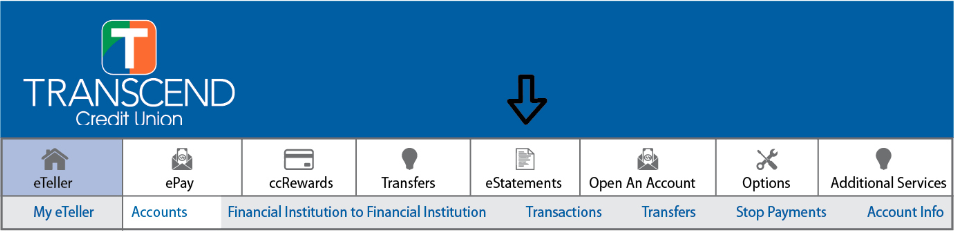
- Read and consent to the disclosure by clicking the "I Agree" button at the bottom of the page.
- You will be directed to the "My Profile" page where you must verify the email address or enter the email address where you would like the statements delivered.
- You will need to make sure Document Delivery Preference is set to "All By Electronic" in the drop-down box and click the Save button. No need to enter cell phone carrier or cell number.

- Enter the verification code supplied to you in the Verification box and click verify code.

- You will be directed to the document list where you will be able to view archived statements.
- To view a statement, click on "Account Statement"

Please contact Transcend Credit Union at (502) 459-3000 if assistance is needed.
One of our Contact Center Specialists will be happy to assist you.
